Every seller knows how time-consuming the sales process can be. What if you could reduce the necessary workload while generating more profit? It’s possible! In today's article, we explain how to automate sales in posts with Selmo!
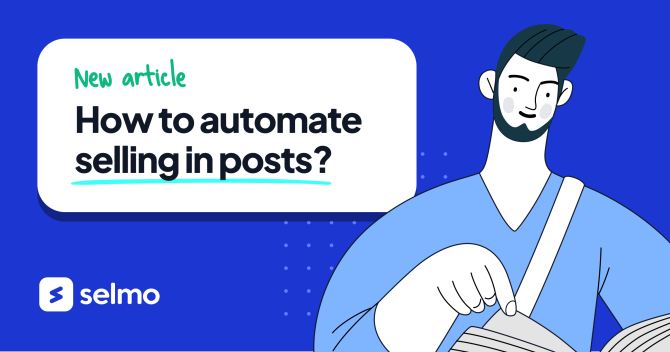
What is the difference between selling in posts and selling live?
Live streams
Live-stream sales are nothing more than presenting your products during a live stream. This trend is becoming increasingly popular… and profitable!
During a live stream, viewers can ask about a given product in real-time and then place an order in a private message sent to the seller or in comments (you can learn more about collecting orders with Selmo).
Sales in posts?
This method allows you to sell 24/7. It works great for shops with many pieces of a specific product.
What does it look like in practice?
You add a post with the product you want to sell to your fanpage (we recommend that you place a video because it is easier to present features of a given item this way, such as their color or shape). Customers can order it by commenting under the post or in a private message. Next, you collect the necessary data, pick orders, generate order summaries, and send packages.
Does it look time-consuming? It's true—selling on Facebook can be time-intensive. Selmo, however, comes to Facebook sellers’ rescue!
How to automate selling in posts?
See for yourself that sales automation can be easy:
- Add a product to the "Products" tab in Selmo.
- Place a post presenting the product on Facebook and add a product code in its description.
- Once the customer has written a comment with the code (at any time), receives a message on Messenger with a summary that contains a list of products in the basket and a "go to the order" button. Having clicked this button, the customer completes all the necessary data, chooses a delivery method, and pays for the order.
What if all the pieces of a given product have already been sold, and someone wants to buy it? It’s not a problem! After entering the code, such a customer will be added to a reserve list, which can be checked on the product subpage. You can also see people there who have already made a purchase and have this product in their basket.
4. Generate a courier label automatically.
5. Stick the label to the package and send it to the customer.
Done!


